How to Repeat Excel Spreadsheet Column Headings at Top of Page
How to Repeat Excel Spreadsheet Column Headings at Top of Page
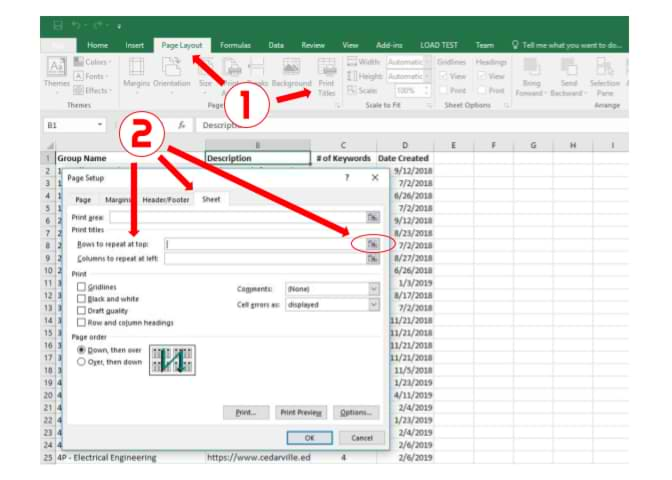
Use this feature if you would like a title row (or rows) to print at the top of every page of your data in Excel.
Note:
If you want column headings to remain at the top of your sheet when scrolling within a spreadsheet, you will need to freeze the top row.
- Click the [Page Layout] tab > In the "Page Setup" group, click [Print Titles].
- Under the [Sheet] tab, in the "Rows to repeat at top" field, click the spreadsheet icon.
- Click and select the row you wish to appear at the top of every page.
- Press the [Enter] key, then click [OK].
- Select File > Print > "Show Print Preview" to see what the printed spreadsheet will look like.
Note:
If the [Print Titles] button is locked (greyed out), it may be because you are currently editing a cell or you have chart selected. If the "Rows to repeat at top" spreadsheet icon is locked, it may be because you have more than one worksheet selected within your workbook. To unlock either button, you can also try clicking [File] > "Print" > "Page Setup."
Keywords: header, formatting, excel

















