Calendar View Options in Outlook
Calendar View Options in Outlook
Outlook provides you with many different options for how to view or arrange your calendar or calendars. These options all display in the ribbon when you are in the Calendar section of Outlook.
- Day displays all appointments for a single day.
- Work Week displays Monday through Friday.
- Week displays a full week Sunday through Saturday.
- Month displays an entire month. You can choose whether to display the month in low, medium, or high detail.
- Schedule View shows the work week during your work hours and is most useful for displaying multiple calendars to compare times for setting meetings. See the schedule view help page for more information.
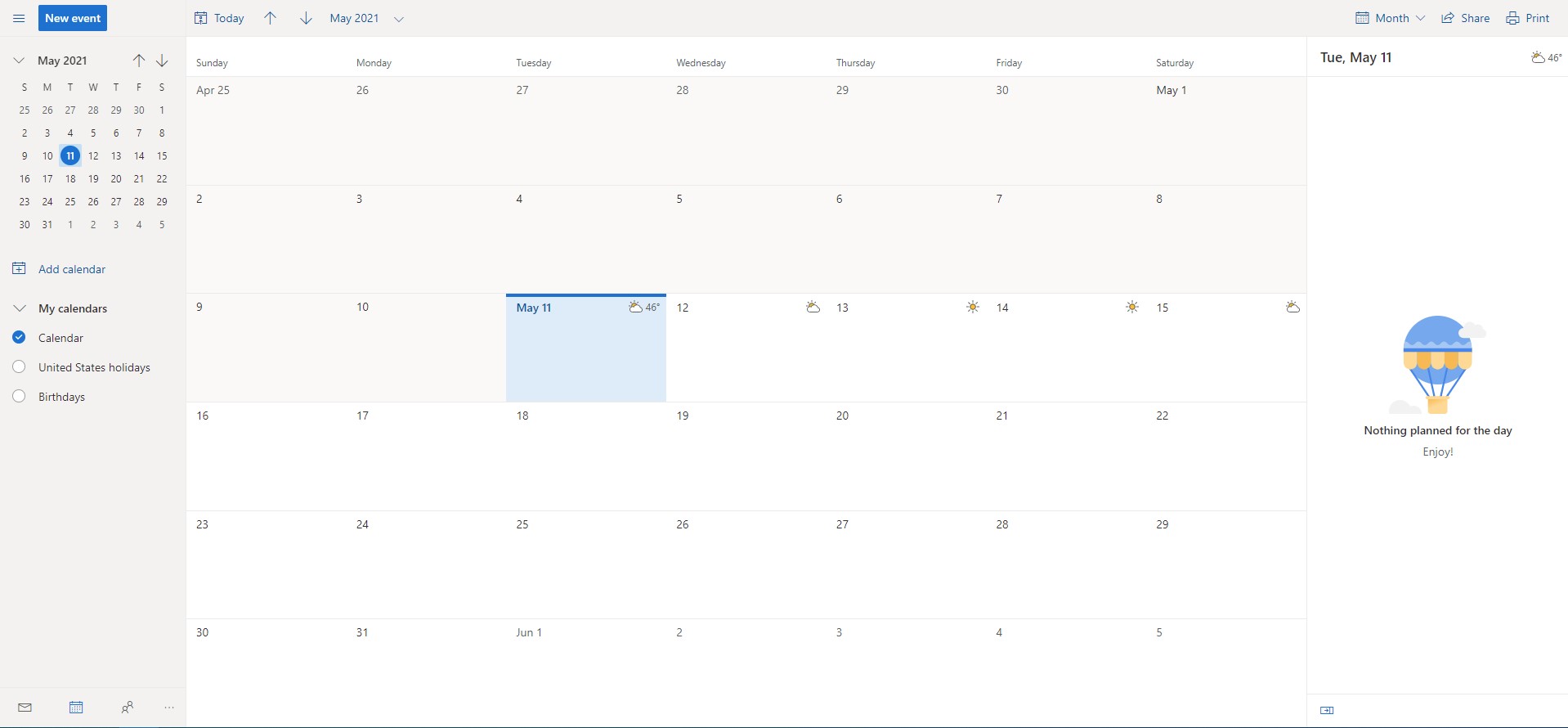
To view your calendar using one of these options:
- Go to Calendar in the navigation pane.
- Select the box next to the calendar or calendars you want to view.
- In the "Arrange" group in the "Home" tab, click the desired display option.
For information on viewing delegated calendars, see View Delegated Calendars. For information
on viewing multiple calendars, see View Multiple Calendars.


















