What is a Pecha Kucha Presentation?
What is a Pecha Kucha Presentation?
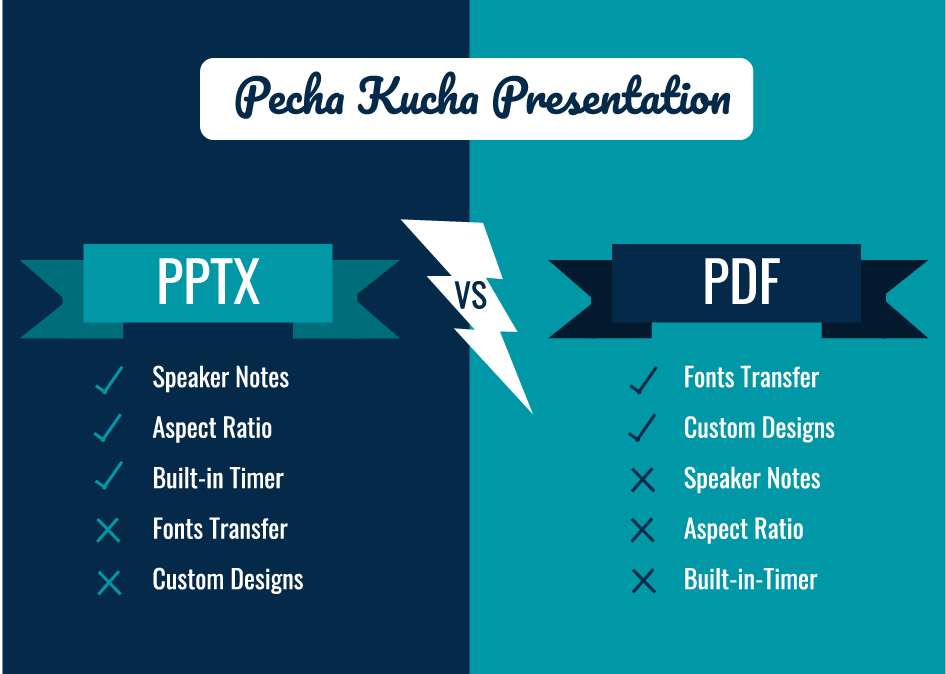
A Pecha Kucha presentation is a format that uses 20 slides or images that are displayed for 20 seconds each. The slides will move automatically as the presenter is speaking. This format ensures that the speaker is concise, keeps the presentation moving, and gets through all of their content. Although it is an uncommon format, it is most often used for creative disciplines to share their work or for professionals to share a journey or story. Some college courses will ask students to use this format to increase their proficiency in presenting content quickly, with purpose, and energy.
Here are some things to keep in mind when creating a Pecha Kucha:
- For PowerPoint Users:
- If you are designing slides and using custom fonts installed on your computer, they will not be visible on a different computer unless they are installed prior to the presentation.
- (Note for Cedarville University students: Install your desired fonts while signed into the campus computer you will be presenting on prior to the presentation. Make sure you sign out of the previous presenter's account and into your account right before you present.)
- You will be able to type your speaker notes for each slide in the presentation file and view them during using presenter mode. Since your slides will automatically change for this presentation, your notes will as well.
- You will not need to set an aspect ratio for a typical screen. Only change it to square if you know it is an old screen or have been informed that it is necessary. (If you have images and make this change after you have placed them in the presentation, there may be some distortion.)
- In PowerPoint, you may feel limited in designing custom slides if you are accustomed to using the adobe suite for projects. If you have very specific requirements or expectations for a presentation in a creative discipline, you may want to consider designing with your familiar tools and importing them to PowerPoint or using the PDF option.
- If you set the timer in PowerPoint and save the file, you will not need to set it up before you present.
- For PDF / Adobe Reader Users:
- Make sure you have created a file with the correct aspect ratio for the presentation screen. The standard screen ratios are 4:3 for old screens (close to a square) and 16:9 for most modern screens (widescreens). Always use the widescreen if you are unsure what kind of screen you will be presenting on since it is the most common.
- With this option you can design your presentation in any program you are comfortable with and export it as a pdf. You can then present it in Adobe Reader. Make sure the computer you present on has Adobe Reader prior to the presentation.
- Since you are using a PDF, your fonts will be in the presentation, so no prior setup is needed on any computer.
- You will not be able to have speaker notes like in PowerPoint, so you may have to use paper or memorize more of the presentation.
- You will need to set up the timer on Adobe Reader right before your presentation, so give it a try before you present!


















