
OneDrive Migration
What's happening?
For many years, most of Cedarville's files have been trapped in network drives. These drives, usually known by their alphabet soup of drive letters (i.e., H:, J:, S: or T:) are automatically made available on any University-provided computer after login, but perform poorly today in a world of mobile-first, always-on computing.
During the 2020-2021 academic year, Cedarville University Information Technology will migrate files from our legacy network drives to Microsoft's OneDrive storage platform.
What's in it for me?
Easy Access
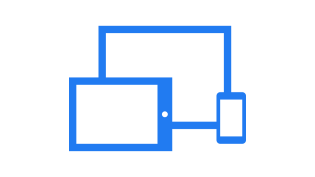
During the spring and summer of 2020, many of our faculty, staff, and students experienced the pain of trying to work with our network drives from home. This required setting up a VPN connection from their computer at home, and it sometimes required extra steps to ensure that the drives mounted correctly. Drive access over VPN was slow, and getting to network drive files from a mobile device was difficult if not impossible.
Through Microsoft OneDrive, you can securely gain access to your files from anywhere, on any device, either through purpose-built apps or through any web browser.
Security
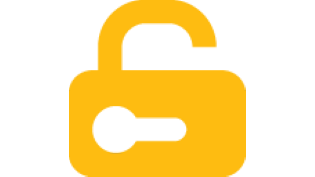
While it may be counterintuitive to think that storing Cedarville University's files in the cloud is more secure, Microsoft OneDrive provides tools for logging and auditing access to important information that are beyond the capability of our current network drive.
With OneDrive, we can know for sure who has accessed a file, from what device, and what changes they made. Microsoft also has thousands of dedicated cybersecurity personnel that work to ensure that OneDrive and their other products are secure.
Collaboration & Sharing
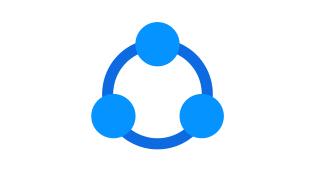
Using our current network drives, if you want to share a file on your J: or H: drive with someone who doesn't already have access to it, the only way is to attach the file to an email and send it to them. This creates multiple copies of the document, and leads to problems tracking who has the latest version of the file and making sure any changes that are made elsewhere get merged back into the official copy of the document.
In Microsoft OneDrive, it's easy to share files and folders between individuals or whole teams and collaboratively edit the files in place on OneDrive using the Microsoft Office apps you are already familiar with, whether your computer is on campus or off campus, and even from your mobile device.
When will my files move?
There are two parts to the OneDrive migration. First, Information Technology will work with departments to move their J: drive storage to OneDrive. Second, IT will migrate faculty, staff, and student H: drives to OneDrive.
Shared Department Storage (J: Drive)
During the fall 2020 and the spring of 2021, Information Technology will be working with the various departments, schools, and offices that own folders on the J: drive to migrate those folders to OneDrive storage. If you are interested in getting started migrating your department, please fill out the Request Information about Microsoft OneDrive form.
Information Technology personnel will handle the actual migration of files, after providing in-person training to the department on how to use the OneDrive storage platform. IT will provide support both during and after the migration to ensure a smooth transition.
Individual Storage (H: Drive)
As of summer 2020, all Cedarville students, faculty, and staff can begin using their personal OneDrive storage by using the Quick Links at the top of this page. Students, faculty, and staff are free to begin using OneDrive immediately.
Information Technology will begin migration of existing H: drives to OneDrive in January of 2021. Check back here later for more information and watch for upcoming announcements from Information Technology regarding the H: drive storage migration timeline.
How can I prepare?
IT needs YOU to make these changes possible. Read below to see three easy options to make the transition as smooth as possible across campus:
Be a CU in the Cloud champion
Excited about these new features? Interested in actively participating? Want to provide input during the rollout? If you answered "Yes" to any of these questions, let your voice be heard and sign up to be a CU in the Cloud Champion!
A CU in the Cloud Champion will be the main point of contact between IT and the rest of your department. You will assist with choosing the best setup, timeline, and communication for your department's needs. For more information about representing your department, please contact IT through the Request Information about Microsoft OneDrive form.
Organize and clean up your files
We've all been there. We thought we would hold onto a file for that just in case, one-time, "maybe someday I will need this again" scenario. Then guess what? It stayed there, unused, untouched, and taking up precious real estate on our storage system. Rather than moving these outdated files and letting them clutter up OneDrive , IT recommends using this opportunity to "spring clean" your network drives!
In your H: drive, and in your J: drive (with your supervisor's approval), begin sorting through the files and organize them in a meaningful way. Here are three simple action steps:
- Rename files and folders to reflect how they are used.
- Move files and folders into a structure that will be intuitive for you and others in your department.
- Delete files that are no longer needed. (Please refer to your department’s document retention policy before deleting any files.)
NOTE: Some older files that reflect important decisions or changes in University history may be of interest to the Centennial Library archive, which keeps electronic records relating to Cedarville University history in its Digital Commons collection. If you believe you have archival information that would be of value to the Library, please email digitalcommons@cedarville.edu.
Review Access Rights
Some folders on the J: drive have been around longer than the employees who use them. Additionally, when people leave or change departments their old permissions may “follow” them to the new role. As a result, access rights have fluctuated a lot over the years, and IT needs you to review who needs access to which department files. Make sure to consider individuals in and out of your department.
What about Google Drive?
OneDrive offers greater security, and provides management and reporting features that are much better than Google Drive. At this time, however, there are no plans to require migrating files on Google Drive to OneDrive for offices that are satisfied with Google Drive.

















