How to Freeze Panes in Excel Spreadsheets

How to Freeze Panes in Excel Spreadsheets
The Excel Freeze Panes tool allows you to lock your column and/or row headings so that, when you scroll down or over to view the rest of your sheet, the first column and/or top row remain on the screen. The following steps show you how to use freeze panes in Excel 2016, 2013, 2010, or 2007.
To Use Freeze Panes:
- Open your document.
- Click the [View] tab > From the "Workbook Views" group, click [Normal], if not already selected.
- From the "Window" group, click [Freeze Panes].
- Choose from the following options:
- Freeze Panes: Lock more than one column or row (select the row below the last row you want to freeze and/or to the right of the last column you want to freeze).
- Freeze Top Row: Only lock the top row.
- Freeze First Column: Only lock the first column.
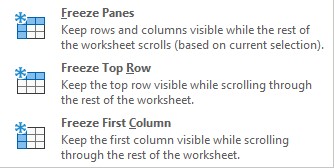
Posted in Computer Help



















