Windows Switch Between Open Windows Applications

Windows Switch Between Open Windows Applications
You can switch between minimized/open application or windows by clicking the icons along the taskbar located at the bottom of your screen. You can also switch between application by using keyboard shortcuts. These methods are especially helpful when your applications will not all fit in your task bar.
Shortcut 1:
- Press and hold the [Alt] key > Click the [Tab] key once. A box with screen shots representing all of the open applications will appear.
- Keep the [Alt] key pressed down and press the [Tab] key or arrows to switch between open applications.
- Release the [Alt] key to open the selected application.
Shortcut 2:
- Press and hold the [Windows] key > Click the [Tab] key once. A row of screen shots representing all the open applications will appear.
- Click the application you wish to open.
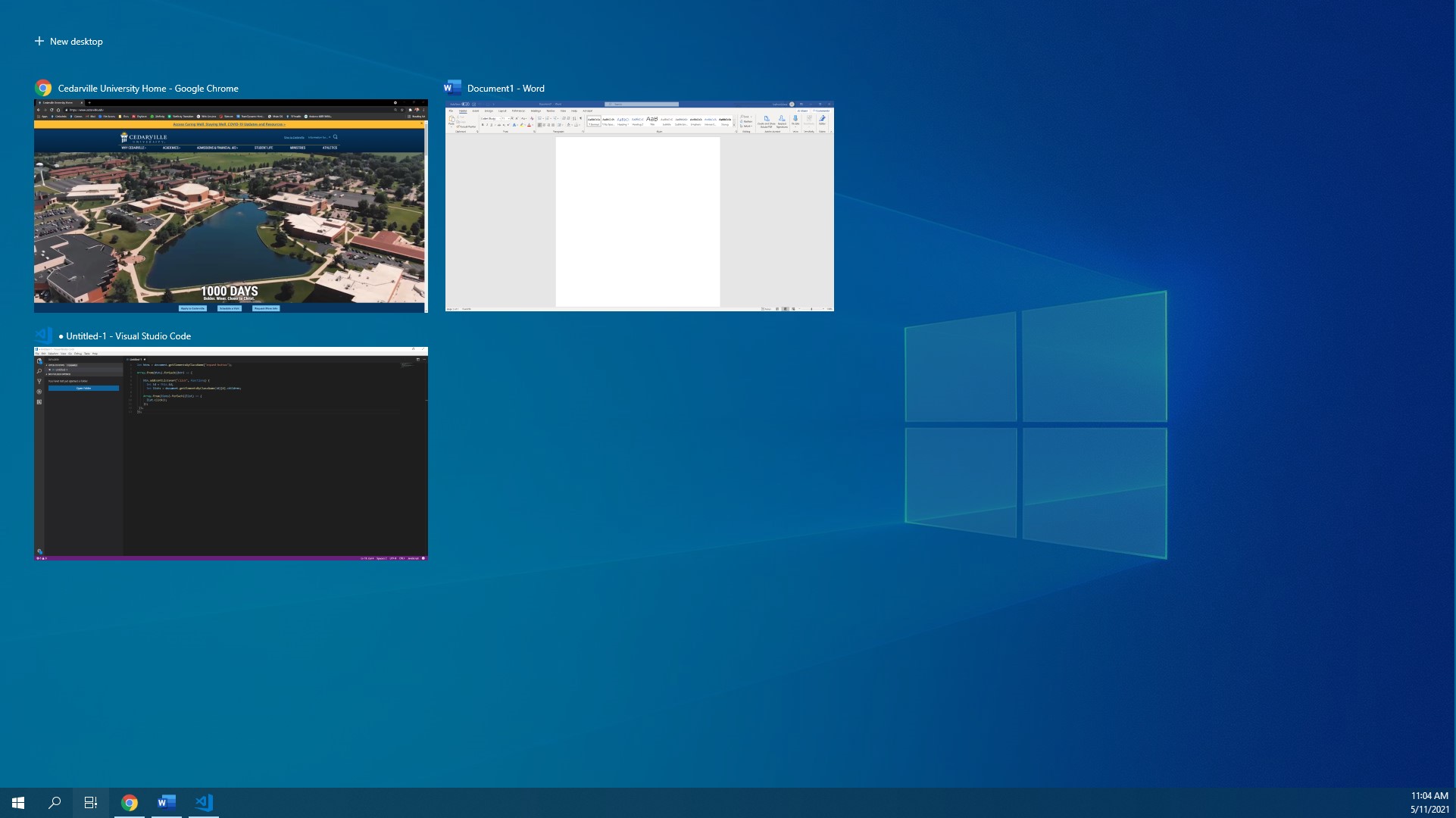
Posted in Computer Help



















