Word: Insert File/Path Name into Document Footer or Header

Word: Insert File/Path Name into Document Footer or Header
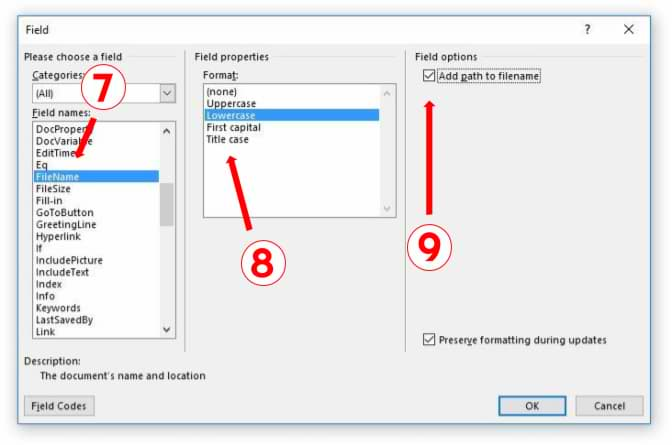
Inserting your Word document's file/path name into the footer or header will help you know where your document is located.
- Open Microsoft Word.
- Click the "Insert" tab.
- From the "Header & Footer" group, click [Header] or [Footer].
- From the drop-down menu, choose a Header or Footer style.
- Return to the "Insert" tab.
- From the "Text" group, click [Quick Parts] > Select "Field..."
- Under "Field names," select "FileName."
- In the "Field properties" section, select a format.
- In the "Field options" section, check "Add path to filename." The file name will now appear in the header or footer.
Note:
If your saved document has moved locations, you can manually update the file/path name by clicking inside the field and pressing F9. If you want Microsoft to automatically update the field, see section "Method 2: Create a Macro to Automatically Update the Field" of the Microsoft help page.
If your saved document has moved locations, you can manually update the file/path name by clicking inside the field and pressing F9. If you want Microsoft to automatically update the field, see section "Method 2: Create a Macro to Automatically Update the Field" of the Microsoft help page.
Posted in Computer Help


















